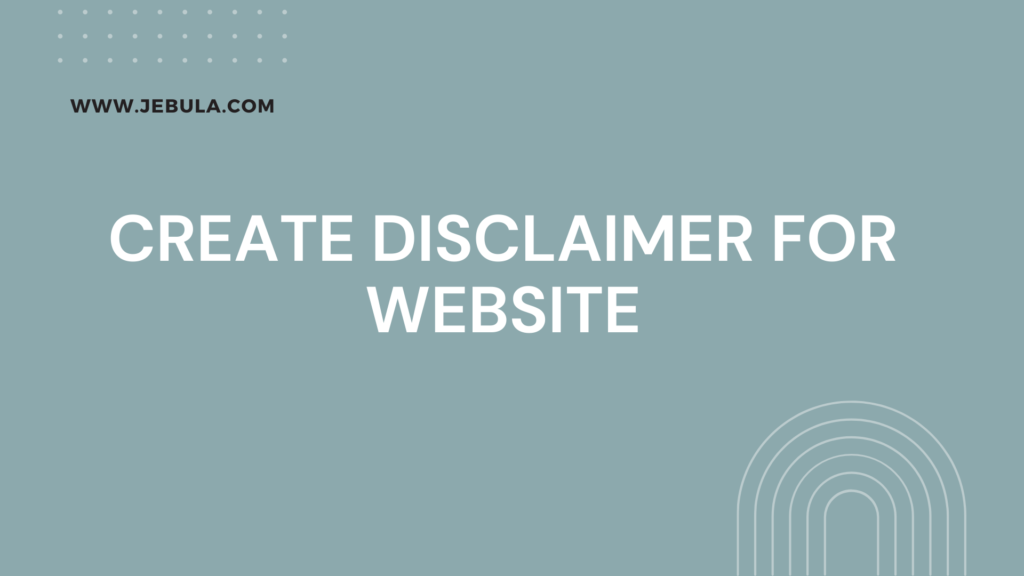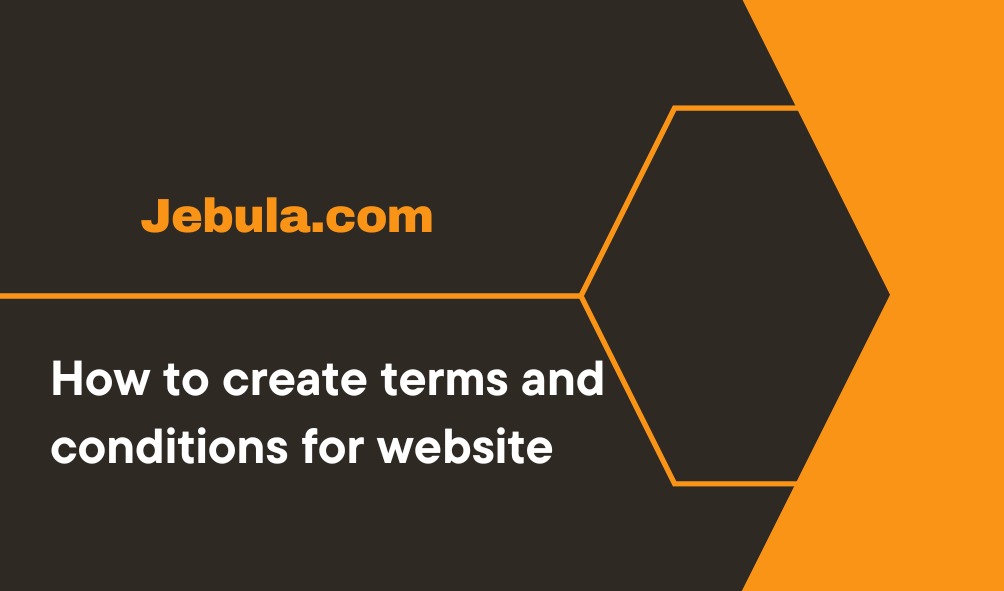By using the contact form, you will have a better way to communicate with your users and get valuable feedback. In this article, we will show you how to create a WordPress contact form and add it to your WordPress website.
In This Article Step 1: Choose Contact Form Plugin Step 2: Install Contact Form Plugin in your website Step 3: Create Contact Form Step 4: Add Contact Form on your Page
Why need Contact Form ?
The most important question is: why do we need a contact form?
We need a contact form to get connected with the user so that they can easily connect with us and provide valuable feedback to us. So we will be able to provide good-quality content and make it correct if there is any correction needed.
Video Tutorial
Step 1: Choose Contact Form Plugin
First of all, we have to choose the correct contact form plugin for your website. There are too many contact forms available; you have to find what you need.
So for your convenience, I am going to suggest one of their best contact forms, called WP Forms.
There is given some benefits of WP Forms:
- WP Form is the beginners Friendly.
- You can create simple contact form without using any code.
- WP Forms available in Free and Premium version as well.
Step 2: Install Contact Form Plugin in your website
Open the dashboard of WordPress, navigate to the plugins, click on the add new plugin, and type WP forms in the search box. Then click on the Install Now button.
Navigation: WordPress Dashboard>>Plugins>>Add new Plugin>>Type WP Forms in Search box>>Click on Install now button of WP forms.

After the installation of WP Forms, you must click on the Active button, which will appear in the same place as the Install Now button after the installation. The WP Forms option will be displayed on the WordPress dashboard after activation.


Step 3: Create Contact Form
Once WP Forms plugins have been installed, they will appear on the WordPress dashboard. Click on the WP Forms option, which displays on the side bar of the WordPress dashboard. Click on Add New or Create Your Form.

Once forms appear, select any of the predefined form templates, or you can create your own. For now, we are going to select a simple contact form template by clicking on Use Template Button and click on the save Button.

Step 4: Add Contact Form on your Page
After the addition of Simple Contact, the next step is to add this form to the respective page where you want to add or apply this form. Go to the tool area of WordPress, add WP Forms, and select Simple Contact Form from the drop-down box. Click on the Update button once the Simple Contact Form has appeared on the Contact Us page or the respective page.

After clicking on the update button, the contact form will appear on the Contact Us page.